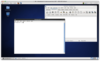Desktop
 When you open the RCE, the desktop is displayed in a window. The open area in the RCE window, the icons on it, the toolbar and toolbar icons, and the workspaces together comprise the RCE. The term desktop sometimes refers to the open space in the RCE window, but this guide refers to that area as the workspace.
When you open the RCE, the desktop is displayed in a window. The open area in the RCE window, the icons on it, the toolbar and toolbar icons, and the workspaces together comprise the RCE. The term desktop sometimes refers to the open space in the RCE window, but this guide refers to that area as the workspace.
Mouse
RCE documentation often assumes use of a thee-button mouse. The buttons sometimes are named left-mouse, middle-mouse, and right-mouse. If you use a two-button mouse, you can emulate middle-mouse by pressing left-mouse and right-mouse simultaneously. If you use a wheel mouse, the wheel functions as middle-mouse. Functions available for each mouse button are as follows:
- Left-mouse - Select text, select items, drag items, activate items
- Middle-mouse - Paste text, move items, move windows to the back
- Right-mouse - Open a context menu for an item (if a menu applies)
Note: You can switch button assignments if you are left-handed. In the RCE, choose Systems → Preferences → Mouse → General.
Workspaces
A workspace is a distinct and separate area in the RCE, which provides a convenient tool for organizing work in progress. You can open more than one application in the default workspace, or you can open applications in different workspaces and move from one workspace to the other. Click the gray tabs in the lower-right corner of the RCE to move among your workspaces. To move open applications between workspaces, drag the application's icon from one workspace tab to another.
Directories
- jsmith |- bin (directory for user built packages) |- cvswork (the CVS working directory) |- Desktop |- lib (directory for user built packages) |- man (directory for user built packages) |- printjobs (documents printed to a PDF file) |- public_html (old web hosting folder; service is no longer available) |- pylib (custom Python libraries) |- shared_space (symbolic links to project and web spaces)
All home directories are kept on storage separate from the RCE and cluster, so that you can access files no matter which server you are logged in to.
-
Your home directory is located at
~/or/nfs/home/J/jsmith -
Project space is located at
/nfs/projects{_ci3,_nobackup,_nobackup_ci3}/j/jsmith -
Shortcuts to your project space are located at
~/shared_space/my_project_name/ -
Backups are located in every directory, and kept in hidden directories named
.snapshot