Option 1: Automatic Configuration
| Download the HMDC NoMachine Configuration ZIP file | |
| Extract the HMDC NoMachine Shortcut to your Desktop | |
| Double-click on the HMDC NoMachine Shortcut | 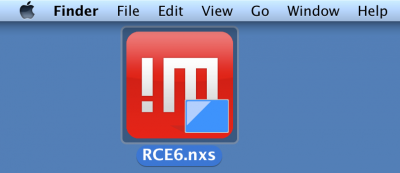 |
| If you have OpenNX installed as well, you may have to select Open With NoMachine. |  |
Option 2: Manual Configuration
| Run NoMachine from the Applications menu in Mac OS X or from the Start menu in Windows | 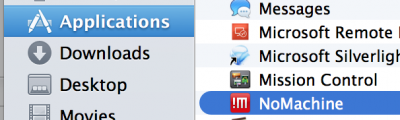 |
| Click Continue. Check Don't show this message again if you want to skip this prompt next time you start NoMachine. | 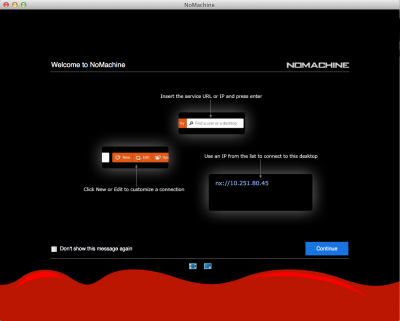 |
| Click Click here to create a new connection | 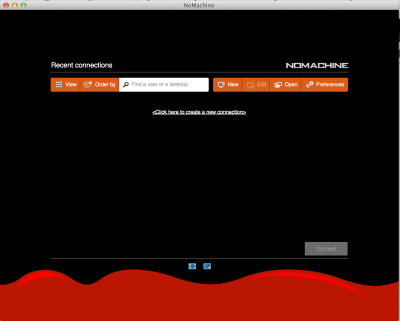 |
| Select NX from the dropdown box and click Continue | 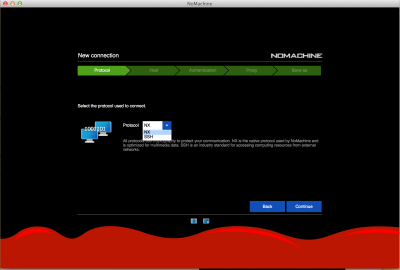 |
| In the Host field, type rceweb.hmdc.harvard.edu as shown and click Continue. Make sure the port field reads 4000. |
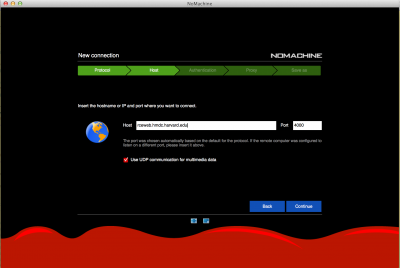 |
| Check Use the system login and click continue | 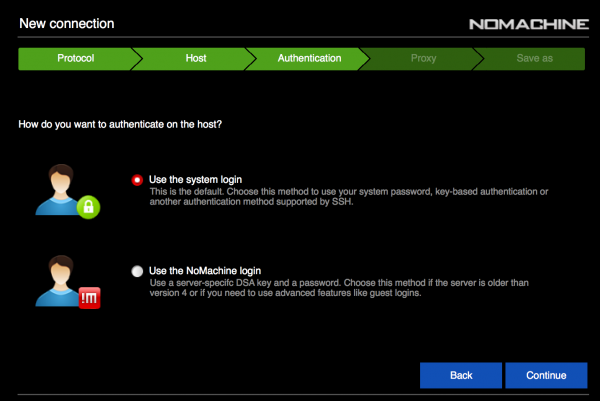 |
| Check Password and click Continue | 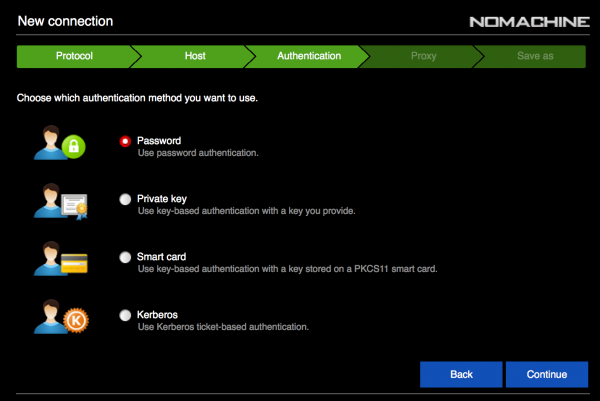 |
| Check Don't use a proxy and click Continue | 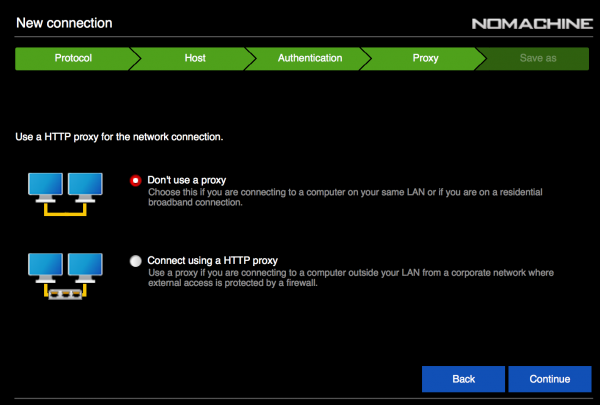 |
| In the Name field, type RCE6 and check Create a link on the Desktop. Then, click Done. | 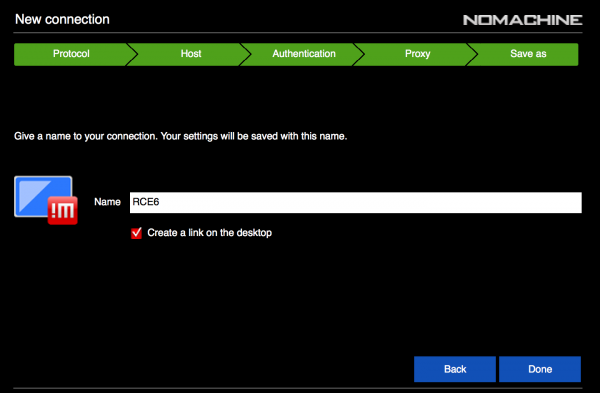 |